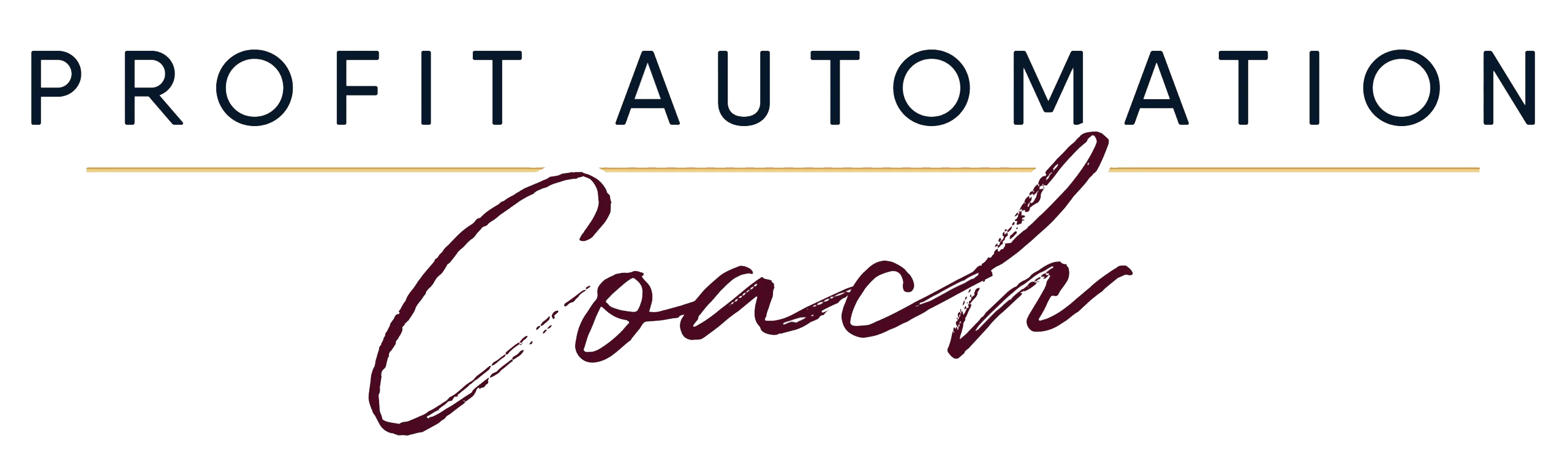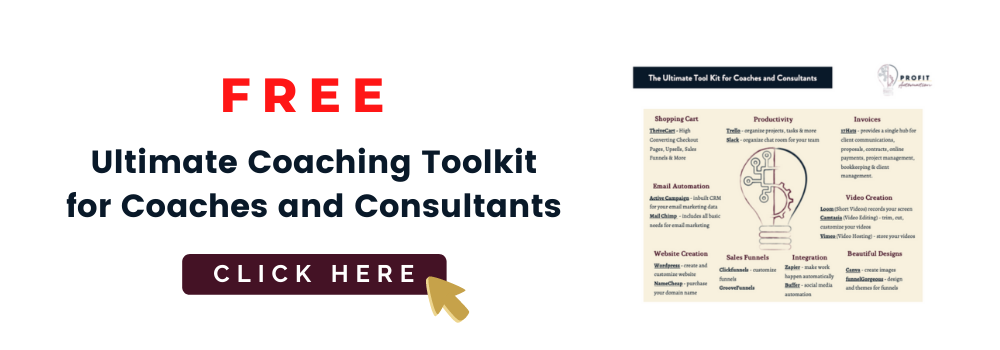Any online business owner who is looking to improve their process of moving someone from a lead to a client needs to implement a client onboarding system. Best of all, you get this system going for free.

You should know that from the get-go it helps to have client relationship management (CRM) software integrated into your business. First, you should have a decent client onboarding system. Next, you should automate it. Why should you automate it? The answer is simple. You won’t need to think about the onboarding process after you set up your automation. It will free you up to pay attention to pressing matters and grow your business, and you can have peace of mind knowing new clients will have professional encounters with your business at every stage of the process.
I’ve looked at several client onboarding options and finally settled on the best one. I’m so excited, I just had to tell you all about it.
If you want to make a great first impression, there’s no better way.
What Exactly is a Client Onboarding System, Anyway?
This is the process of making new clients feel welcome as they embark on their budding relationship with you. They are likely to have questions and concerns. Your onboarding system is supposed to address these issues and make sure your clients understand all the services that are available to them.
You need to streamline the onboarding process to be sure new clients have everything they could possibly need, preventing you from losing their bui in the end.
What is a CRM System?
Client relationship management (CRM) technology helps you manage all your interactions with potential clients and active clients, and also keeps clients on target.
Streak, 17Hats, Dubsado, and Satori are some examples of CRM systems.
If you need help with your client onboarding process, you should be aware that a popular software choice for the online service sector is 17Hats. Guess what? You can use 17Hats for free!
Particularly if your business is new, you may need to minimize your costs wherever possible.
What’s better than free, right? 17Hats has a free plan. You should note that they charge a 2.9% credit card processing fee (which is the industry standard) plus 3% on top of that. Over time, this will add up!
The 17Hats’ Lite plan is a step up from the free plan. The cost is $25 per month plus 2% of each transaction (on top of the regular processing fee). If you earn $5,000 in a given month you will end up paying an extra $125 you will be spending on your CRM each month ($1,500 per year).
If you want to avoid being charged an extra percentage from your transactions, 17Hats has the Unlimited plan but the cost is either $39 monthly or $25 per month if you make an annual payment.
With these different options, you get to decide how much money you’re willing to spend or you can set up an automated client onboarding system and onboarding clients for free!
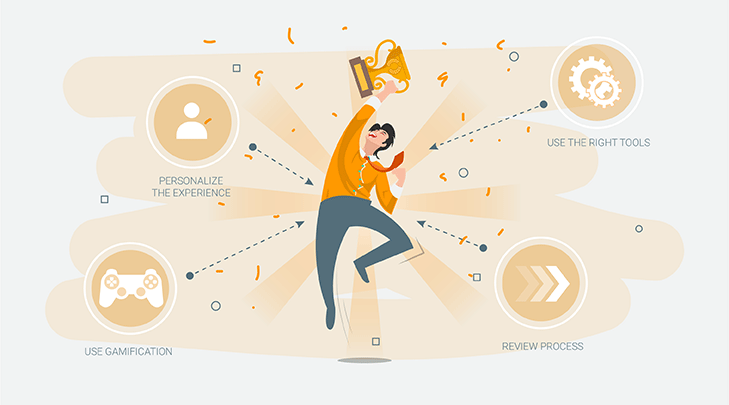
How to Set Up Your Onboarding System
Step #1: Draw Your Workflow
How exactly do you plan to turn leads into clients? When you create your client onboarding workflow, the entire process will become crystal clear. A great online tool for this is Draw.io where you can use circles or boxes, arrows or text to design workflows and funnels.
When you’re done, you’ll have a complete outline of every single step in your onboarding process.
- Client finds one of my opt-in pages.
- Client selects the option to learn about individual services.
- Client books an appointment using my scheduling software.
- Client gets a confirmation email.
- 10 minutes later, client gets a welcome email from me.
- Client gets an appointment reminder email.
- Discovery call happens.
- Client is sent a follow-up email with a link to my welcome kit.
- Client is sent a contract and signs.
- Client is added as a “customer” in my accounting program.
- Client is sent their first invoice and pays.
- Client is added as a new project in Trello.
- Client books a follow-up call.
- Follow-up call happens.
- Client is sent a follow-up email.
I’m going to show you how to set this up so nearly the entire process is automated.
Step #2: Select Your Tools
I typically use a specific set of tools. You might have other software that suits your needs and preferences. That’s fine. Just follow my lead and substitute your tools for any alternatives I mention in this tutorial.
Popular tools with free and paid options are:
Step #3: Integrate
We’ve looked at the various pieces within each step so far. At this stage, you’re ready to bring all the pieces together. You can use Zapier for the integration you need if you want to automate your client onboarding process.
Zapier uses API to access and combine the apps and data you need to achieve automation.
A free Zapier account will allow you to automate but if you want to use their premium apps, you can upgrade to a paid account.
Step #4: Bring It All Together
You’ll need to connect AcuityScheduling with WordPress as your first step.
If you have a Work With Us page, you can have your prospects book a discovery call instead of filling out a form or emailing you. This helps you to automate the entire process without getting bogged down responding to tons of emails.
If you prefer to receive emails, just know that this will be an extra step in the process that can’t be automated because you have to respond personally.
If you choose to use Acuity, when the person books a call, they’ll get an automatic confirmation notice from Acuity.
You can customize the confirmation email, in Acuity’s Email Settings, to include where you’ll be meeting with them. If you’re using Zoom, you can add your URL.
Automated Replies
Create a Zap that connects Acuity and Gmail together to set up your automated reply.
Whenever someone books a discovery call, the Zap should start with Acuity and run. Next, add a Zapier “Filter” so that it knows to filter out only those people who have booked calls (provided you have multiple appointment types).
When Zap runs under these conditions, it:
- Creates a Gmail contact with the person’s name and email address.
- Creates a Gmail label for that person in your designated folder.
- Sends them the automated response.
If you want to include an attachment to qualify the lead, you can do that too.
If you don’t want your automatic response to go out at the same time as the Acuity confirmation, you can use Zapier’s “Delay” so it comes over more personalized than automated to the potential client.
Reminder Email
It’s a good idea to send out an appointment reminder email to your new lead. Email reminders are sent out automatically with Acuity’s paid plans, but there’s an alternative.
Set up a Zap in Zapier that starts with Acuity and select the “Appointment Start” trigger. At this point you can insert the number of hours/days before the appointment you would like your reminder to go out.
Next, connect it with your Gmail account and write your automated response. If you’re struggling to figure out what to write, here’s an example:
“Hi [Client Name]! This is just a friendly reminder that our appointment starts in [Amount of Time]. Remember, my Zoom room is the location. Join me here when it’s time: [URL]. I;m excited to chat with you!”
The Post-Call Discovery Email
There are some steps you can’t completely automate and this is one. In fact, it’s best not to fully automate it anyway.
Every prospect needs to receive a follow-up email after their discovery call. Zapier can connect Acuity and Trello so a new task is created to remind me to send a follow-up email to people who booked a call with me. This is scheduled automatically for the day of the discovery call.
I log into my Gmail account to send one of the two follow-up emails I would have created ahead of time.
One version of the email is used if the prospect did not take the next step on the call. This will be a fairly standard follow-up email. If the lead indicates they are ready to work with me, I use the welcome email, which includes a link to my welcome kit.
A specific page on your WordPress website is the best place for your “welcome kit”. The kit should be made up of a welcome video, list of next steps, and your “How I Work” information.
The next steps in this welcome kit should make it clear to the client that they will soon receive their contract and invoice.
The Contract & Invoice
Right after I’ve sent the welcome email to my new client, I ensure that I send out the contract and their first invoice, using 17Hats. With the client’s information stored in Zapier, this can be done in a matter of seconds.
Project in Trello
The same client information within Zapier can be used to create a new project in Trello. That way, you can get started on your tasks for the new client as soon as you know what the priorities are.
Follow-Up Call
A follow-up call is absolutely essential if you want to ensure you have clear communication between you and your new client. This call provides an opportunity to clarify any details as needed before you start working on their tasks.
The client books this call, as directed in the welcome kit, using a link to your AcuityScheduling, and then the automated process of a confirmation and reminder emails from Acuity.
Of course, an email needs to be sent via Zapier after the call and a task should be automatically created to remind you of this.
By this point, you would have noticed the time you saved during this automated process, a process that actually helps you to create a lasting impression with your new clients.